Note: This is the second part of a three part series, you can find part one here and the third part here.
In a recent post, I discussed about how SharePoint and Access address similar audiences and provide easy solutions to different problems. Now we’ll examine the main object you’ll interact with SharePoint within Access: Lists. If you’re using the new web database with Access 2010, the «web tables» are in fact SharePoint Lists by a different name. Therefore, if you know something about them, you’ll also know something about web tables. There are some key differences between the two we will discuss later in the article.
As linked tables go, SharePoint Lists are definitely a horse of different color. I’ve said it before and I’ll say it again: SharePoint is anything but a true relational database. The lists totally reflect this. Therefore many techniques you may have picked up in optimizing your operations with linked tables may be inapplicable and we need to consider new ones.
Is it *gasp* de-normalized?
In a way, lists are denormalized. If you cared to peek inside the SQL Server database that SharePoint uses to store Lists, you would realize that all list items are stored in one giant sized table with columns names int1, int2, int3 and so forth. There’s another large table that describe the definition of the list and maps its columns to those wildcard columns. In a way, you could say SharePoint Lists are based on the Entity-Attribute-Value data model. After all, there is a reason why they’re called «Lists» and not «Tables». Historically, they were just that – a simple list of values. In fact, up to SharePoint 2010, referential integrity wasn’t supported, a sore point that could very well have been the #1 blocking reason for adoption of SharePoint as a data source among Access developers. In prior versions you could relate a list to other lists in a loose way. The lists had no formal structure, since on average, they were created by non developers who uses SharePoint as a means to get the job done rather than developing comprehensive and robust solution for others. We’ll examine the implications this has for us when we use SharePoint Lists.
SharePoint Lists operates on ISAM model
Whenever we link to a ODBC data source, Access only needs to submit a SQL statement which is then executed on the server and sent back for Access’ consumption. However, when we query a SharePoint List for the first time, Access has to fetch all records and download them to a local cache in order to process the query which is then executed locally. In 2007, the local cache was stored in a XML format but with 2010, Access will use actual local Access tables (hidden from the UI) to work as a cache.
What SharePoint lists offers that linked tables don’t
This enables at least four things that we do not normally enjoy with ODBC linked tables:
1) Offline data access
A persistent connection to the backend is not required, the tables have more tolerance to disconnections & network interruptions than with a regular ODBC linked table.
2) Built-in replication
Even better, when users have a connection restored, they can sync their changes without any special configuration as was the case with old Jet Replication.
3) Design changes
With most linked tables, you probably had to shuttle between Access and the server’s management software (e.g. SQL Server Management Studio for SQL Server tables/views) if you wanted to make design changes. Even a simple thing such as adding a new field usually meant you had to go over there and issue the ALTER TABLE command, come back to Access and refresh the links to get that new field. With SharePoint Lists, whether as a web table or linked table, you get to make design changes without leaving Access.
4) Automatic Auditing & Versioning
SharePoint is designed from grounds up to provide auditing and data recovery. Whenever you delete a list item from the list, it’s not actually deleted but rather moved into a recycle bin which gives the user an opportunity to undo the accidental deletion. Furthermore, there’s second-tier Recycle Bin accessible to the administrators so data recovery is always possible. SharePoint also supports versioning of data out of the box and has tools to track all changes made to the data saved within the list. All of this great functionality is free; no configuration is required for recycle bin and you simply need to flick the switch for versioning.
Server-side filtering
There are no server-side operations other than fetching all the records and keeping the cache synchronized, which means your queries are always executed locally using Access database engine, unlike ODBC linked tables. If you want to have true server-side filtering consider using SharePoint Views which are analogous but not identical to SQL View. Unfortunately, there is no simple UI process to link to a SharePoint view; it has to be done in code:
DoCmd.TransferSharePointList _
acLinkSharePointList, _
"http:\serversite", _
"MyList", _
"{7042e1d4-c929-4a7e-8d34-b5d93b9495fd}", _
"tblMyList", _
True
You may be wondering how we came up with GUID «{7042e1d4-c929-4a7e-8d34-b5d93b9495fd}». SharePoint assigns a GUID to each object, you can’t use the View’s name as you could with a List’s name to select the object. To find out the GUID for your View, you’d have to open your SharePoint site in your web browser, navigate to the List and on the ribbon select Modify View. The GUID will then appear in the URL. Depending on which web browser you are using, it may be encoded so you’ll have to replace «%2D» with «-«, «%7B» with «{» and %7D» with «}». Two things to note —
1) You can link to the same list multiple times, using different views so you are not necessarily restricted to choosing one view out of all views available for a given list.
2) Views only work as a linked SharePoint list – views can be created with web tables but are ignored in the web database, unless you create a separate linked table object which would not be accessible in the web browser, only in Access (this is what they call «hybrid application», which we’ll talk about later).
You can use the View to provide additional filtering. This can be helpful particularly in cases where you may have a large amount of items but only need a handful of active, current, pending or open records. However, there’s one major difference between a SharePoint View and a SQL View. As you know, a SQL View has its own set of permissions and you can use Views to manage security. That’s not the case with SharePoint Views. You can prevent people from editing the view’s definition but you can’t prevent people from linking to the underlying SharePoint List directly.
How many columns can I really have?
As those familiar with SQL Server know, we can have a large table with many fields which while quite rare for normalized relational design may be desirable for a OLAP data model. SharePoint also allows a large number of fields. I already mentioned earlier that the List basically has a number of columns of certain data type. How does it handle the scenario when we need more than a given number of a certain data types? The answer is that SharePoint LIst uses Row-Wrapping; a single SharePoint List Item may be actually stored on more than one SQL Server row. By default, SharePoint allows you to row-wrap up to six SQL rows. Let’s take the example of Date and Time data types. The article linked above says we can have 48 Date and Time data type in a single List. If we divide 48 with 6, that actually means we only have 8 Date and Time data types that will fit a single SQL row. So, if we create a SharePoint List that had 20 columns and it happened that there was 9 Date and Time, then we’d have one SQL row populated with data from 19 fields and second SQL row populated with only one excess Date and Time data type. If your list then has 100 list items, we’d need to read 200 SQL rows to gather data from 20 columns including the 9th Date and Time data type. If performance is a important consideration in your design and you expect to store large amount of data, you should be mindful of how many columns and what data types you plan to have so you can minimize row-wrapping.
Conclusions
We’ve only scratched the surface when it comes to SharePoint but I’m confident you’ll find the information much more relevant to Access development and we’ll explore more about web database in my next post.
Written by Ben Clothier, Senior Access Developer at IT Impact Inc. To reach Ben, please use our contact page.

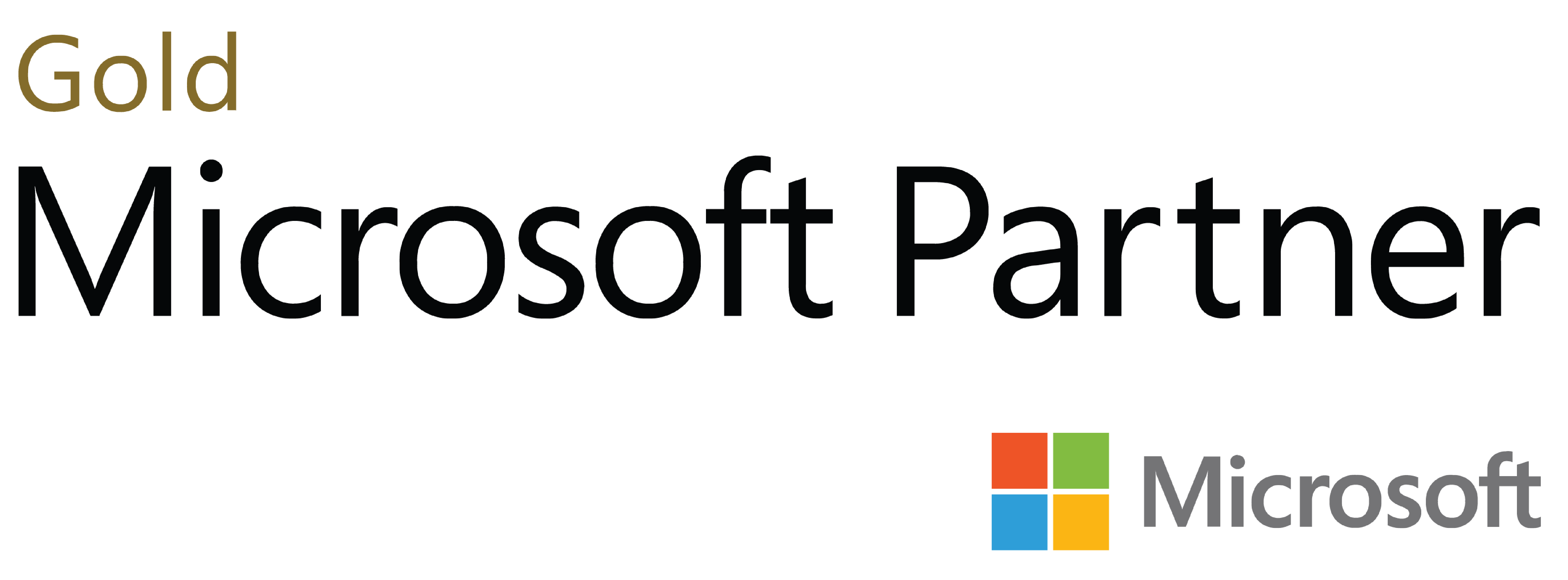
Deja tu comentario