When you’re ready to publish your Access 2007 database to your client’s network you will most likely encounter those pesky security dialog boxes. They can be easily taken care of by clicking through the trust center and adding trusted locations, but what if you need to deploy to a lot of PCs? Are you going to go to each one and labor through all those dialog boxes? Read on to discover Microsoft’s Access Developer Tools
Developer Extensions to the Rescue
Microsoft released the developer extensions separately from Access 2007, (you can download them here), they are great time saver when it comes time to deploy your Access application. Here are just a few benefits:
- Avoid security prompts at startup: The setup program created by the tool will automatically «trust» the location where you install the app, guaranteeing users a smooth experience from installation to startup.
- Append more programs/files to your package: You can wrap additional files into your setup package, providing users with additional files needed to run your app.
- Installation Directories: You can specify where to install the access database files on the user’s machine, (I always recommend the users App Data folder)
- Create Registry Settings for your App
Once you’ve installed the extensions you will notice a Developer menu item on the Office menu, followed by Package Solution. Follow the prompts to start enjoying the benefits of the tool, at the conclusion of the wizard the system will create a msi setup file for distribution, don’t forget to save your wizard settings in your app’s directory!
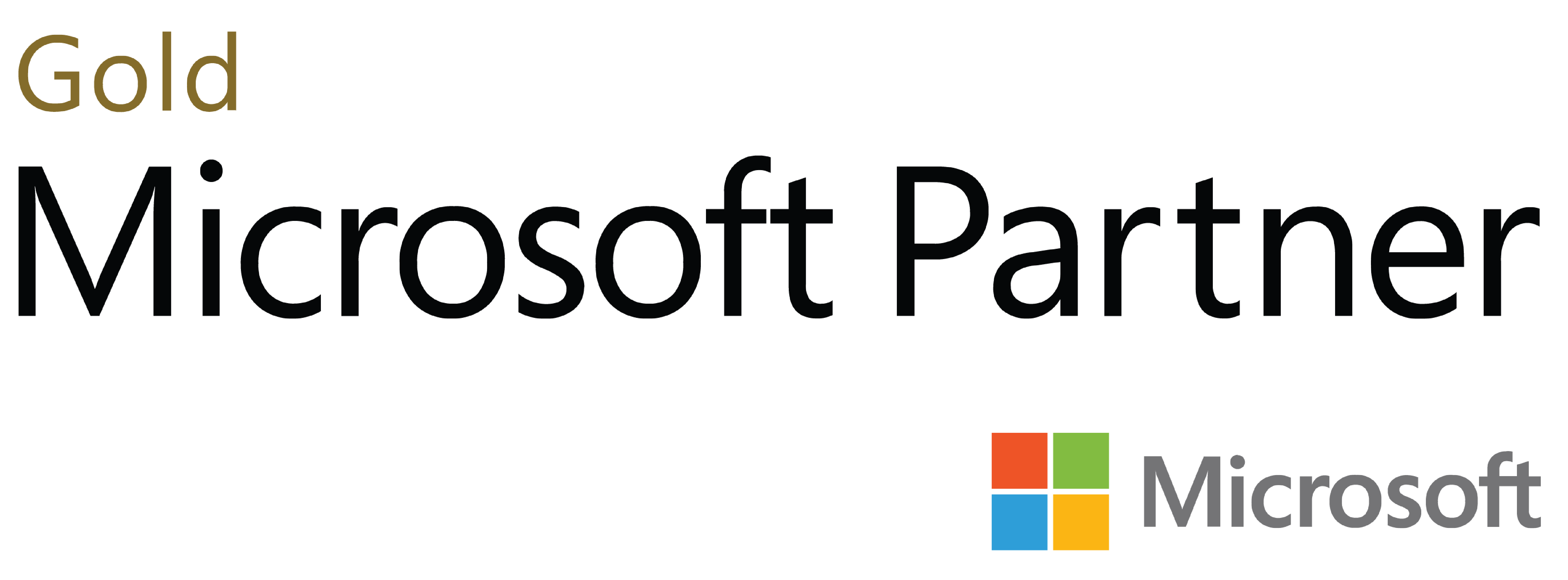
Deja tu comentario